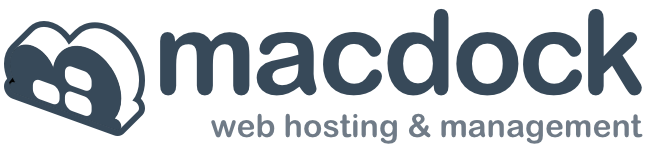The solution is to go to the "Mail" Preferences->Accounts Tab, and after choosing the account on the left side, click on "Advanced" along the top right.
Then deselect the box "Automatically detect and maintain account settings". This should allow you to go back to "account information" and the incoming mail server will no longer be gray. Select the General icon up top after making the change. This will force the Mail app to prompt you to save the chnages. After that you should be able to edit the "Incoming Mail Server" field.