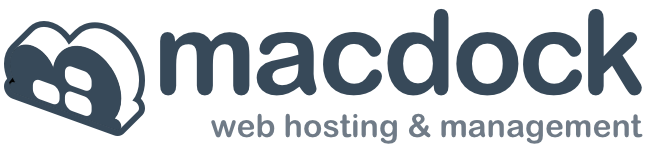Uploading to MacDock using FETCH ftp client.
1. Start the Fetch appliation.
2. To create a new connection, enter the following information:
Under FTP host, enter your domain as follows: ftp.yourdomain.com
User ID:: This is ONLY your domain name (please note that your FTP login name is NOT the same as your Control Panel login: yourdomain.com
Password: The password you selected during the signup. This WILL be the same as your control panel password.
Place a checkmark in the "Add to Keychain" box.

3. Fetch must now be configured to use Passive mode transfers. Select Preferences and click on the "Firewall" tab. Place a checkbox in the "Use passive mode transfers (PASV) dialog box.

Fetch is now configured to upload your files to your MacDock account.