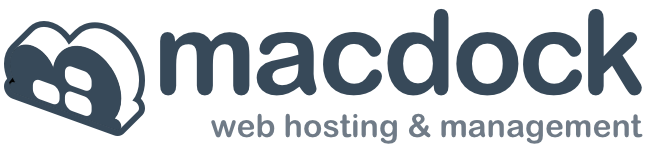Uploading to MacDock using FTP within MacroMedia Dreamweaver.
1. Under the Sites menu, select "Manage Sites"

2. A new menu will open. Select the "New" button since you want to create a new connection.

3. Enter the following information:
In the Access menu, select "FTP"
Under FTP host, enter your domain as follows: ftp.yourdomain.com
Leave "Host Directory" blank.
Login: This is ONLY your domain name (please note that your FTP login name is NOT the same as your Control Panel login: yourdomain.com
Password: The password you selected during the signup. This WILL be the same as your control panel password.
Place a checkmark in the "Use Passive FTP" box.
Dreamweaver is now configured to upload your files to your MacDock account.